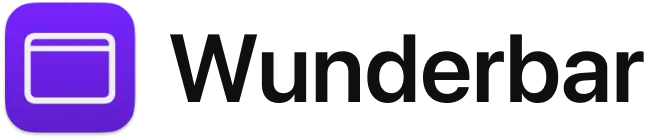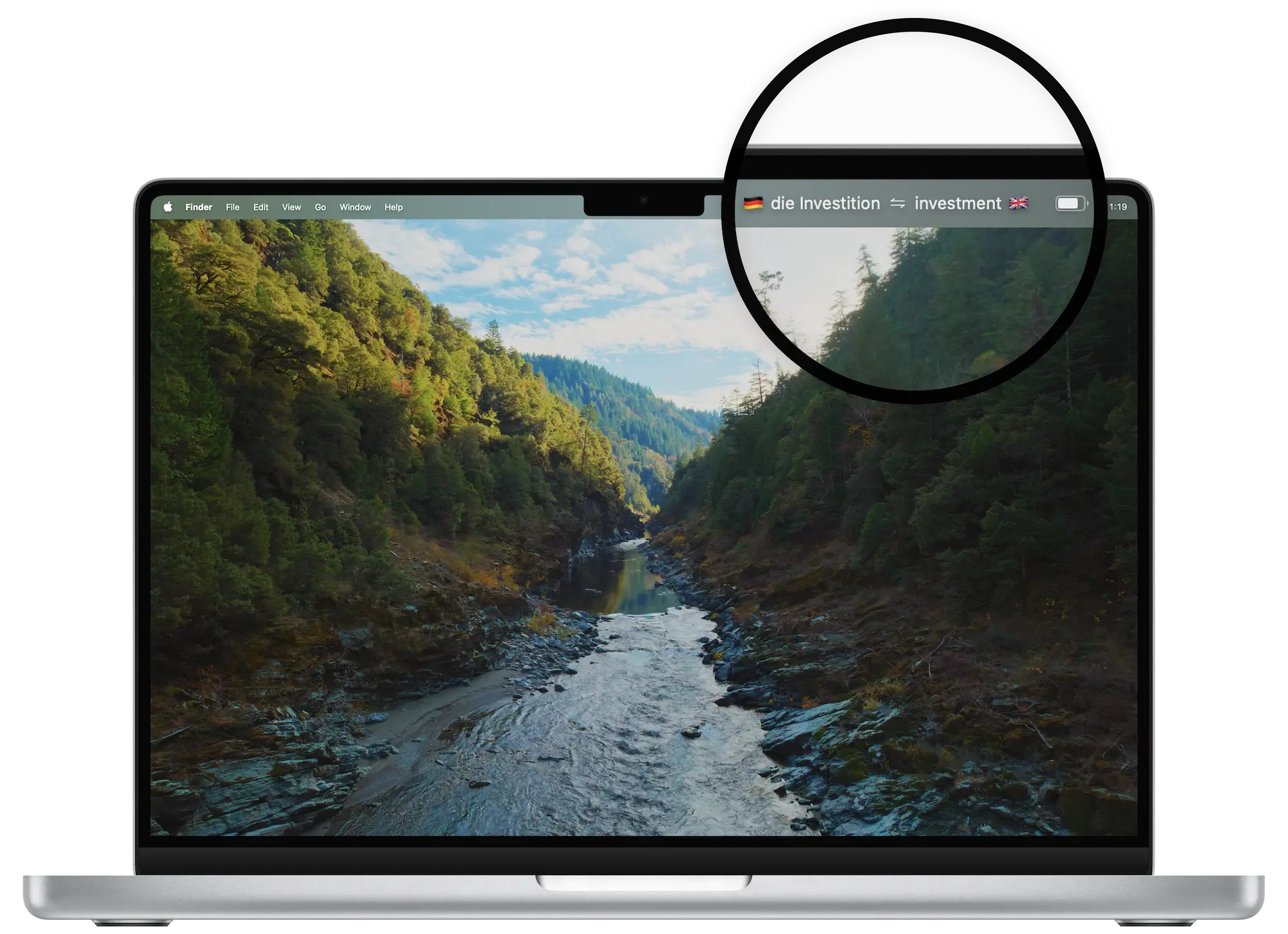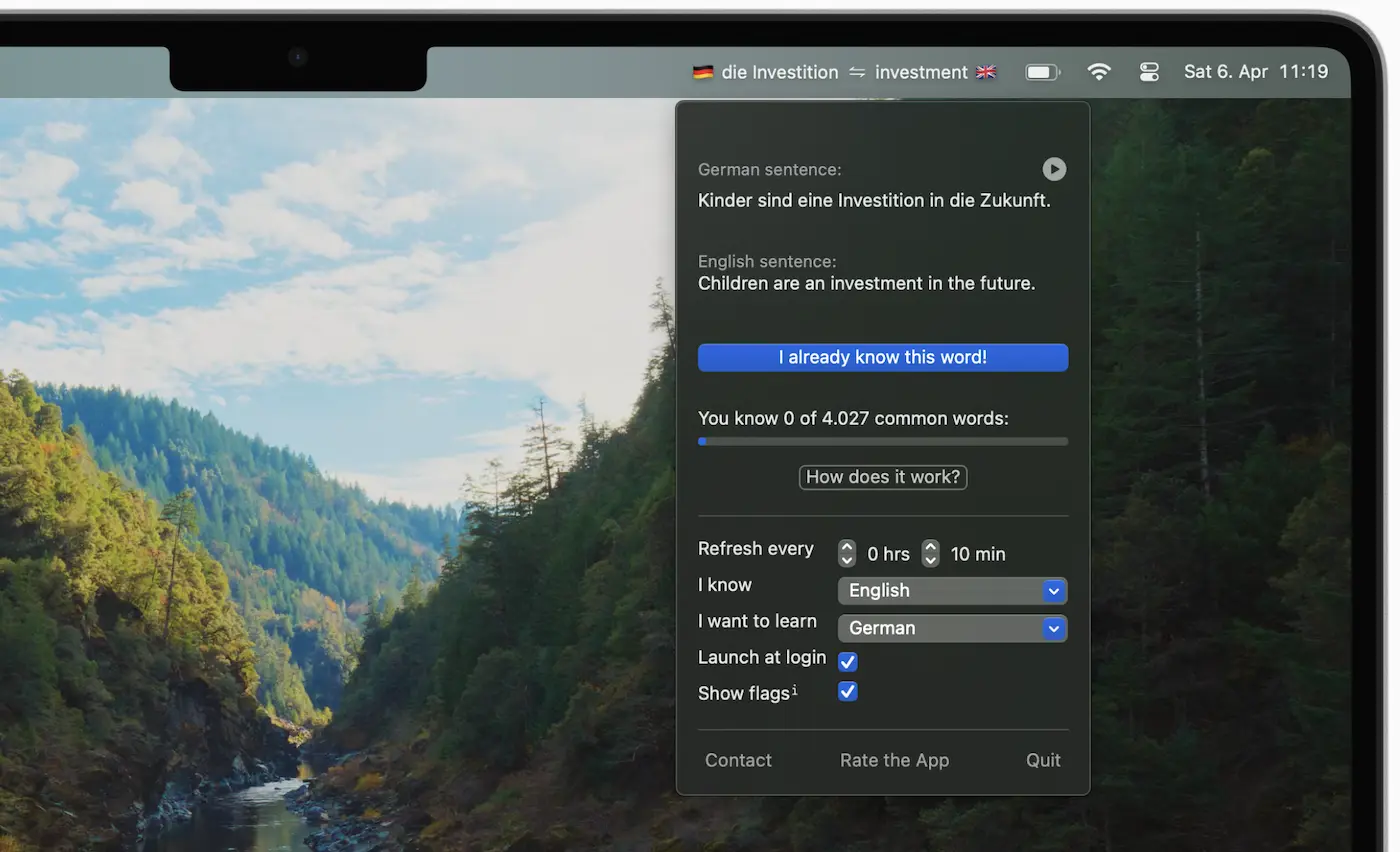Learn Language while Working on your Mac
Memorize the most common words in your target language with the spaced-repetition technique on the Menu Bar of your Mac.





4.5/5.0 • 57 Ratings